Overview
This workspace is an imagery one, please read the Visualization workspace documentation to know the basis of using it.
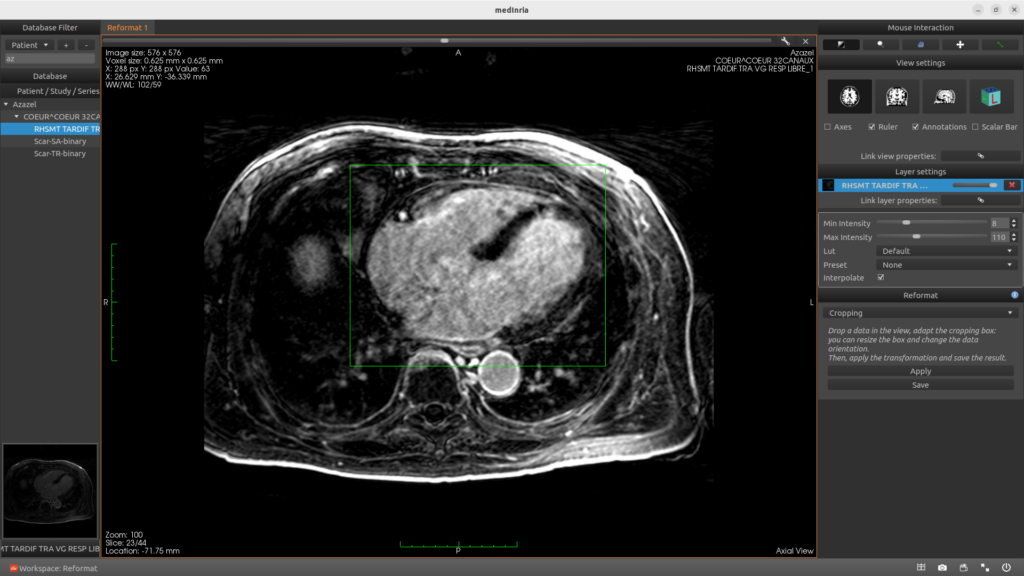
Running a process
- Choose your toolbox in the right panel within the * Choose a toolbox * combobox.
- The “?” button in the right of the toolbox header can give you information about the toolbox.
- Use the central view to drop as many data as you need.
- Choose your parameters if needed, and click on “Run”, or interact directly with the view.
Toolboxes
The Reformat workspace aims to work on dimension, spacing, orientation of a volume through several toolboxes:
- Cropping: manually move and transform the cropping box on the view. From the View settings toolbox, you are able to change the displayed orientation of the image and adapt also the cropping box.
- Reslice: change the orientation of a volume directly on the views. Besides, you can choose a new dimension or spacing for your volume.




