Overview
The purpose of the Filtering workspace is to provide an interface to apply filters on images and to visualize results of filtering processes on a given image by comparatively displaying the output image beside the input image.
This workspace is an imagery one, please read the Visualization workspace documentation to know the basis of using it.
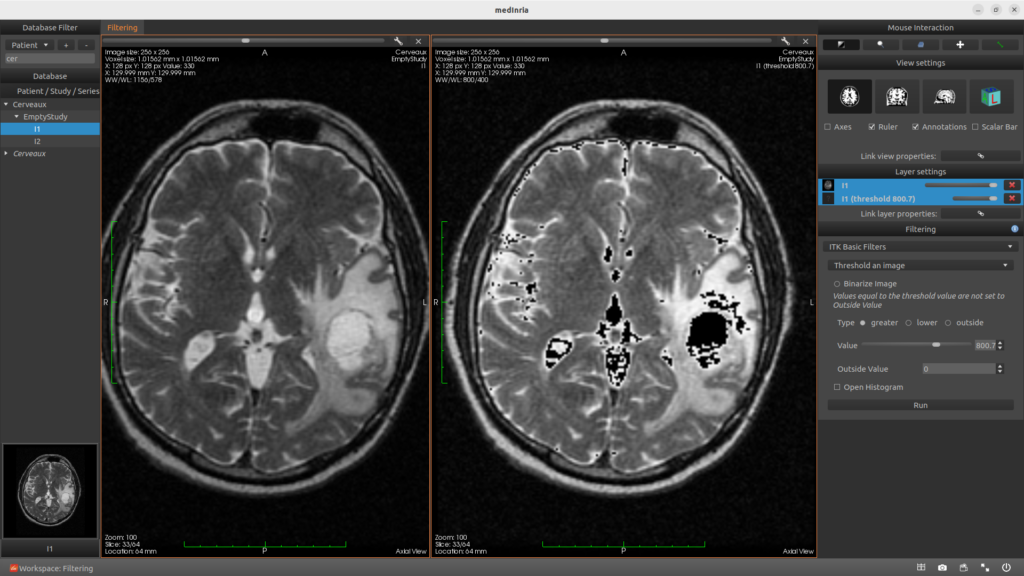
Running a filter
- Choose your toolbox in the right panel within the * Choose a toolbox * combobox.
- The « ? » button in the right of the toolbox header can give you information about the toolbox.
- Use the left « Input » area to drop your first data. If your process needs a second input, you can drop it in the small area in the toolbox.
- Choose your parameters if needed.
- Click on « Run ».
Outputs
- The result of a filter is displayed in the right « Output » area.
- A data is also temporary imported in the database (seen in the left column). In order to keep it for future use of the software, right-click on it and choose « Save ».
Note : you may also want to switch to another workspace (e.g. Visualization, Diffusion or Registration) then get back. No problem, the current state of the workspaces remains unchanged when switching to another one.
Binary Operation
The Binary Operation toolbox allows to apply binary operation on your masks: XOR, AND, OR and NOT.
Basic ITK Filters
medInria comes with a set of ITK basic filters:
- Add a constant to an image
- Subtract a constant to an image
- Multiply an image by a constant
- Divide an image by a constant
- Gaussian blur
- Normalize
- Median
- Invert
- Shrink
- Intensity windowing
- Threshold an image
- Remove isolated voxels/pixels
Mask Application
Mask Application allows to apply a mask on an image.
Morphological Filters
To apply morphological operations on masks you can use:
- Dilate to dilate contours of a mask.
- Erode to erode the contours.
- Binary Close to apply a Closing filter on an image.
- Binary Open to apply an Opening filter on an image.
- Grayscale Close to apply an other Closing filter on an image.
- Grayscale Open to apply an other Opening filter on an image.
N4 Bias Correction
The N4 Bias Correction toolbox is a N4 bias field correction algorithm based on the ITK filter.




